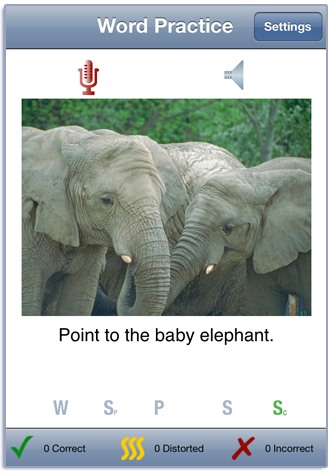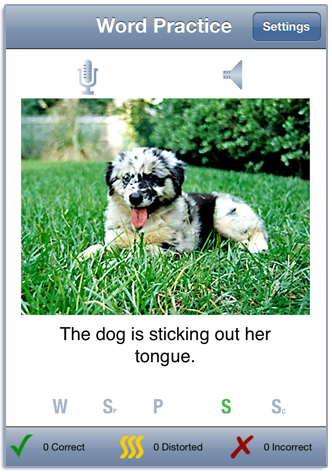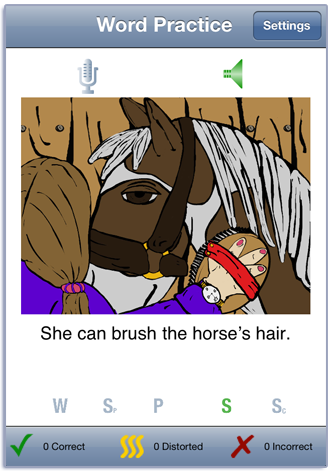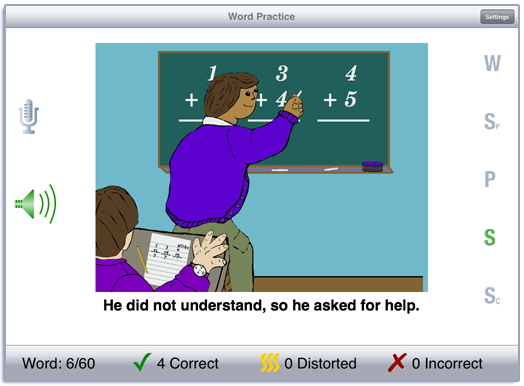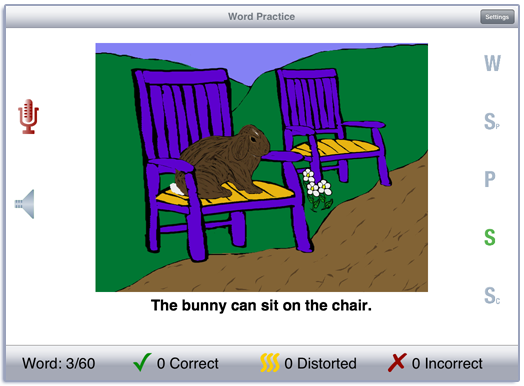
This app is based on the Word Practice game from LocuTour’s Look! Listen! and Learn Language! CD. this app is recommended for young children learning language, children with central auditory processing dysfunction, short term auditory memory dysfunction, and those with autism. this app is also appropriate for hearing impaired individuals involved in an auditory habilitation or auditory rehabilitation program.
Tap the Play button to start. A picture is displayed on the screen. Each picture has a word, “parentese” phrase or sentence, phrase, sentence, and a command sentence associated with it. To hear the word, tap the picture or tap the speech production button labeled W. In landscape view, the speech production buttons are on the right-hand side of the screen. In portrait view, they are at the bottom of the screen. The text of the speech production is shown below the picture. It can be hidden or displayed by toggling the “Show text below picture” button on the Options screen. Swipe right-to-left to move to the next word.
If your device is capable of recording, there will be a microphone and speaker above the picture. Tap the microphone to begin recording. After a short delay it will turn red. After it turns red, say the target word or sentence. Tap the microphone again and the speaker will turn green. Tap the speaker to hear the speech production played back.
Score the child’s speech production using the Correct, Distorted, and Incorrect buttons at the bottom of the screen. If the word was pronounced correctly, tap the green check. If not, tap the red x. If the pronunciation was distorted, tap the wiggly yellow lines. You can record and score as many times as you wish.
The child may listen to the word again by tapping on the Word button. Then click on the Parentese button to hear a short phrase or sentence. The Phrase button has a short phrase containing the target word. The child can use the Sentence button to hear the word used in a sentence and the Command button to listen to a sentence that gives a command about the picture. The child will repeat the sentences and may make up their own sentences using the target word and the picture for inspiration.
If a sound is playing, the app will ignore taps to the picture and the speech production buttons.
You view the settings by tapping the Settings button at the top of the main game-play screen or at the bottom of the intro screen.
Pick a category from the Categories option. There are three categories of words: Animals, Contrasts, and Verbs. Each category has 30 words.
To view the word list, tap View Word List. You can download a list of the words and sentences from our website.
The Options tab lets you sign in with the child’s name and the app will remember the name until you change it. If you enter a name the results files will be stored with the name appended. e.g. Word Practice Results Child One 2015-02-27.html
When you change the name a new file of results will be created. If you want to clear out the current results file, but not change the name, you can touch the Reset Scoring button.
The Results tab shows the results for the day. For each category, the app collects data on the total Visual Presentations (number of screens viewed), taps on the Correct, Distorted, and Incorrect buttons, and the total Auditory Presentations (the sum of the taps on the picture, and the speech production buttons). A new results file is created when you change the “Sign In” name or when the day changes.
You can email or print the results from the button at the top of the results page. You may also use iTunes to copy the day’s results file to your computer for printing or archiving. To view the results pages in iTunes, plug your iPad or iPod into your computer. Open iTunes. Under Devices you’ll see your device. Click on the device and look at the top of the screen. You will see a tab labeled
Copying speech at the word, phrase and sentence levels can help with expressive language development. Most children will move from the single word level to “parentese” etc. This activity extends the grammatical/syntactic concepts of the words from the Word Practice game.
Created by Marna Scarry-Larkin, MA, CCC-SLP and Elizabeth Price, MA, CCC-SLP. Graphics by Nancy Scarry. Photos courtesy of Corel Stock Photos except, cricket by Nancy Scarry and leopard and chicken by Sam Larkin.